Stories posted under Pinkbike Community blogs are not edited, vetted, or approved by the Pinkbike editorial team. These are stories from Pinkbike users.
If a blog post is offensive or violates the Terms of Services, please report the blog to Community moderators.
EXIF and Metadata in Photos on Pink Bike
You may have noticed that photo metadata is starting to show up below the image description on Pinkbike. This is a new feature that has been added to the site and while it's new to Pinkbike it's not a new idea, sites like Flickr have been showing it since the beginning.
I personally think it's a great idea as it allows others to see not just your copyright info, but also your camera settings if you choose to leave that info in the photo. This allows others to look at your images and learn a little bit more about how they were shot, and discuss images in a little more detail.A few users have been a little bit upset about their "top secret" shooting info being revealed, so I'll go over a few ways that you can change the info that is included in your images. First off I should mention that Pinkbike is not revealing anyone's secret information, any camera settings that are shown on the site is information that has been embedded in the photo by the camera and is available for anyone to see with only about 2 or 3 clicks of a mouse button. I'm personally not too worried about anyone seeing my camera info, I think photography is about a photographer's vision and not which camera and settings he chooses. Anyone can copy my settings and not be able to get anywhere near the same image I do, and conversely most pro photographers can probably guess how a photo was shot and which settings were used anyway. But if you still want to take that info out of your images for some reason read on...
Metadata
EXIF and IPTC data or 'metadata' is a combination of information that the camera itself embeds in the image and information that is added later by the user, such as description and copyright info. Everyone that is shooting photos should be aware of this and should be adding their copyright and contact info to the metadata of every photo that they shoot. This is becoming more and more important in this day and age as not only are there magazines and websites that openly steal images, but also countries such as the UK and the US that would have passed Orphan Works Bills if not for the outrage of the photographic community. The Orphan Works Bills would have made it legal for anyone to use any photo that didn't have an easily identifiable author. (Read more about the UK orphan works bill here) This would have meant that if you posted an image online that didn't have your information included in the metadata, anyone in the UK could have reposted it anonymously and then used it for whatever purpose they wanted and you have had no legal recourse. While this Bill has been defeated for now it still may come back, and while it is illegal for anyone to remove your copyright information from an image, sites like Facebook strip this information from your images as they're uploaded. Be aware of this. The point that I'm trying to make here is that as a photographer you should always add your copyright and contact info to the metadata of every photo you take.
Editing Metadata
For those of you that use Adobe Lightroom or Photoshop or any other professional image editing or cataloging software it's really easy to add your basic information to your images. These programs all make use of metadata templates that you can edit and apply to your images as you import them from the camera, or at a later time if you choose. As every program is different I won't go into too many details except to mention that in Photoshop the info can be found under File - File Info, and in LR it can be found in the Metadata tab of the Library menu. Your programs help menu will probably explain how you can add copyright info to the metadata. If your program doesn't support adding or changing metadata, you can add your info in Microsoft Windows by right clicking an image and choosing Properties - Summary and then adding your info and resaving the file. Unfortunately Apple users don't have it quite so easy. You can very easily view image metadata in OSX by simply clicking the more info tab under an image preview however this won't show you copyright info. To do that you need to open an image in preview and choose Tools - Inspector. There is no native way to add or change metadata in OSX, to do that you will need to use another program.
While it's relatively easy to add or change metadata it's a little more difficult to remove the camera info from a file. If you're using Adobe Lightroom you can choose Minimize Embedded Metadata in the Export options window. This will remove everything except your copyright info and is probably the easiest way of doing it. If you're not using LR you can do it the old fashioned way in Photoshop by cutting and pasting your photo into a new document and then saving it. Keep in mind that this new image won't have any metadata at all so you'll need to be sure to add your copyright info before you save it using the File Info window.
See the screen captures below as a reference.
I personally think it's a great idea as it allows others to see not just your copyright info, but also your camera settings if you choose to leave that info in the photo. This allows others to look at your images and learn a little bit more about how they were shot, and discuss images in a little more detail.A few users have been a little bit upset about their "top secret" shooting info being revealed, so I'll go over a few ways that you can change the info that is included in your images. First off I should mention that Pinkbike is not revealing anyone's secret information, any camera settings that are shown on the site is information that has been embedded in the photo by the camera and is available for anyone to see with only about 2 or 3 clicks of a mouse button. I'm personally not too worried about anyone seeing my camera info, I think photography is about a photographer's vision and not which camera and settings he chooses. Anyone can copy my settings and not be able to get anywhere near the same image I do, and conversely most pro photographers can probably guess how a photo was shot and which settings were used anyway. But if you still want to take that info out of your images for some reason read on...
Metadata
EXIF and IPTC data or 'metadata' is a combination of information that the camera itself embeds in the image and information that is added later by the user, such as description and copyright info. Everyone that is shooting photos should be aware of this and should be adding their copyright and contact info to the metadata of every photo that they shoot. This is becoming more and more important in this day and age as not only are there magazines and websites that openly steal images, but also countries such as the UK and the US that would have passed Orphan Works Bills if not for the outrage of the photographic community. The Orphan Works Bills would have made it legal for anyone to use any photo that didn't have an easily identifiable author. (Read more about the UK orphan works bill here) This would have meant that if you posted an image online that didn't have your information included in the metadata, anyone in the UK could have reposted it anonymously and then used it for whatever purpose they wanted and you have had no legal recourse. While this Bill has been defeated for now it still may come back, and while it is illegal for anyone to remove your copyright information from an image, sites like Facebook strip this information from your images as they're uploaded. Be aware of this. The point that I'm trying to make here is that as a photographer you should always add your copyright and contact info to the metadata of every photo you take.
Editing Metadata
For those of you that use Adobe Lightroom or Photoshop or any other professional image editing or cataloging software it's really easy to add your basic information to your images. These programs all make use of metadata templates that you can edit and apply to your images as you import them from the camera, or at a later time if you choose. As every program is different I won't go into too many details except to mention that in Photoshop the info can be found under File - File Info, and in LR it can be found in the Metadata tab of the Library menu. Your programs help menu will probably explain how you can add copyright info to the metadata. If your program doesn't support adding or changing metadata, you can add your info in Microsoft Windows by right clicking an image and choosing Properties - Summary and then adding your info and resaving the file. Unfortunately Apple users don't have it quite so easy. You can very easily view image metadata in OSX by simply clicking the more info tab under an image preview however this won't show you copyright info. To do that you need to open an image in preview and choose Tools - Inspector. There is no native way to add or change metadata in OSX, to do that you will need to use another program.
While it's relatively easy to add or change metadata it's a little more difficult to remove the camera info from a file. If you're using Adobe Lightroom you can choose Minimize Embedded Metadata in the Export options window. This will remove everything except your copyright info and is probably the easiest way of doing it. If you're not using LR you can do it the old fashioned way in Photoshop by cutting and pasting your photo into a new document and then saving it. Keep in mind that this new image won't have any metadata at all so you'll need to be sure to add your copyright info before you save it using the File Info window.
See the screen captures below as a reference.
Author Info:
Must Read This Week
Sign Up for the Pinkbike Newsletter - All the Biggest, Most Interesting Stories in your Inbox
PB Newsletter Signup
6 Comments
- 1 0
There is more in Exif than the camera info, and there are cases in which you should be worried about anyone seeing your metadata. Exif can expose your address and identity if your camera is GPS-enabled and you publish a photo that you took in your house. This can be undesirable sometimes. Exif also includes a thumbnail of the photo, but not all photo editing software update this thumbnail when the photo is altered. This can also be problematic as the Cat Schwartz case demonstrated (graphicssoft.about.com/b/2003/07/26/techtvs-cat-schwartz-exposed-is-photoshop-to-blame.htm). There are free metadata removers like JPEG & PNG Stripper - www.steelbytes.com/?mid=30 and BatchPurifier LITE - www.digitalconfidence.com/downloads.html . The latter lets you choose the metadata types to remove, so it might be more useful if you want to remove only Exif and retain copyright info (if that info is written as IPTC or XMP).
- 1 0
The D3s is amazing. I've shot the D700 at 25,000 ISO with usable results, but 6400 is really the limit unless everything is perfect. I shoot at !2,800 with the D3s all the time...
- 1 0
nice report!..i'm so jealous about your D3S 
- 2 0
it's nice but I still like my D700..
- 1 0
is there a big difference between D3S and the D3 (D700) and is the ISO so much better by the D3S?
- 1 0
Thanks man, i'm thinking about to get a second hand D3 or a new D700..
Login or Sign Up
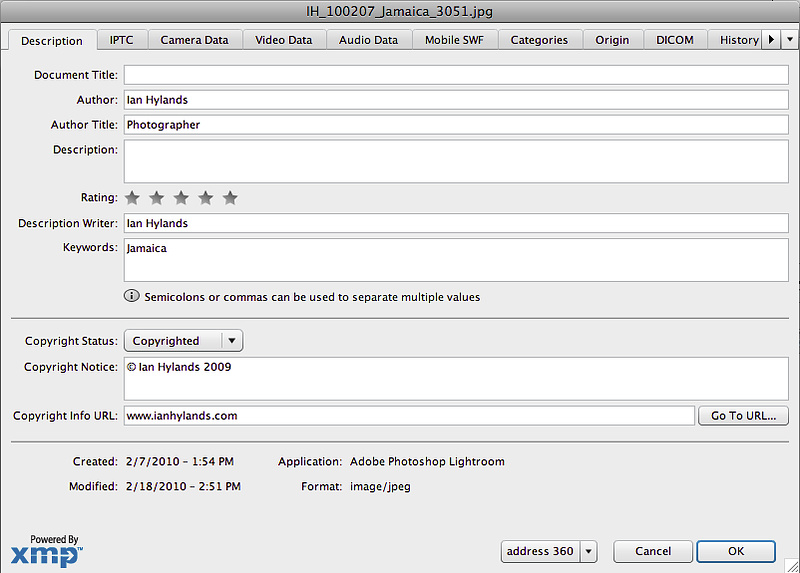
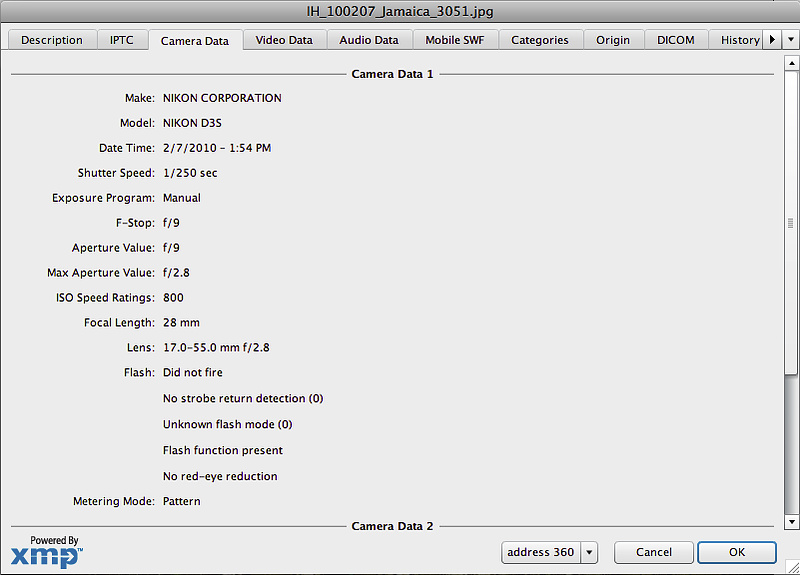
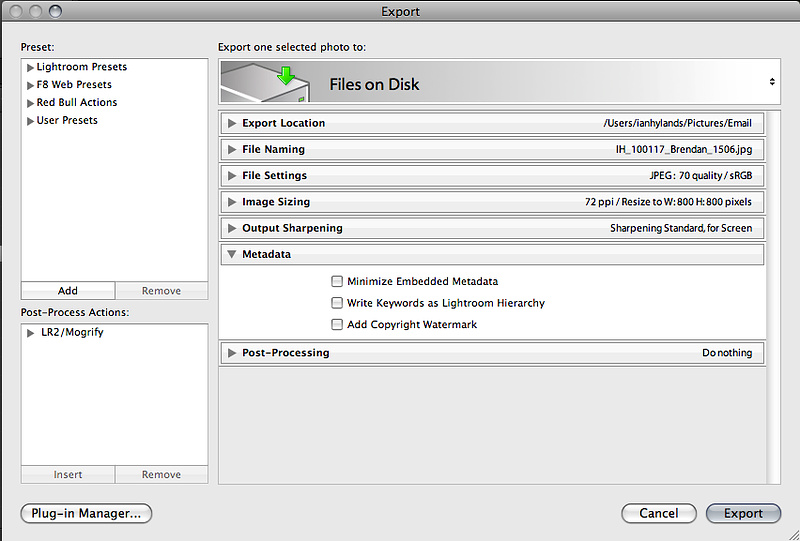

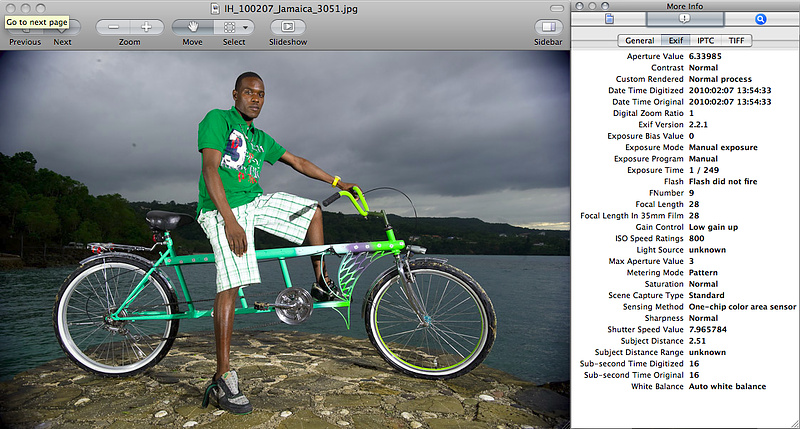

 Member since Jun 23, 2008
Member since Jun 23, 2008